Integrations and Scripts Metadata YAML File
All the metadata of your integration is included in the YAML file: think of it as key, value set for your integration. When pushing content for public release, your YAML file must follow certain structural requirements in order to work properly. In this section we will review the various parts of the Cortex XSOAR YAML file.
Note: Automation Scripts also have a metadata YML file that follows a very similar structure.
Common Fields#
The Common Fields section contains information that the Cortex XSOAR server will use to identify your integration. See the example below:
This section accepts the following information:
| Name | Description |
|---|---|
| id | A unique identifier for your integration |
| version | Setting the value to -1 will lock the integration from being modified |
Basic Information#
Observe the following:
Note: You can find all categories options here: https://xsoar.pan.dev/docs/documentation/pack-docs#pack-keywords-tags-use-cases--categories
The following is an explanation of these fields:
| Name | Description |
|---|---|
| name | The name of your integration. This may be different than the display name |
| display | This is the display name for your integration |
| category | The applicable category |
| image | The Icon that will be used for the integration. Please note that this image must be in Base64. Ask the design team to provide you with a compatible image |
| description | A brief description of what your integration will do |
| detaileddescription | This description should go into more detail about how your integration works as well as requirements for the integration to work |
Configuration#
In this section, we specify the configuration requirements that are necessary for the integration to operate.
An explanation of these fields is as follows:
| Name | Description |
|---|---|
| display | The display name for the field. |
| name | The parameter which is used within the integration |
| defaultvalue | If there is a default for the field, it should be located here |
| type | An Integer that represents the type for the field. |
| Type 0 - Short text field | |
| Type 4 - Encrypted text field | |
| Type 8 - Boolean checkbox | |
| Type 9 - Authentication text - allows switching to credentials | |
| Type 12 - Long text block | |
| Type 13 - special use - automatically added - Incident type single select dropdown | |
| Type 15 - Single select dropdown | |
| Type 16 - Multiple select dropdown | |
| required | Boolean value to indicate that the parameter is required |
| additionalinfo | Additional info about the field, will appear under a question mark in the configuration panel |
| fromlicense | Specifies to take the credentials from the xsoar license. (relevant to type 9) |
Integration parameters may be hidden from the XSOAR UI, using the optional hidden field.
- To hide the parameter in all marketplaces (XSOAR, XSOAR_SAAS, XSOAR_ON_PREM, XSIAM), use a boolean
true. - To hide the parameter in specific content marketplace versions, provide list of marketplace version names (e.g.
xsoar(XSOAR 6 and XSOAR 8),xsoar_on_prem(XSOAR 6),xsoar_saas(XSOAR 8 Cloud or On-prem),marketplacev2(XSIAM) orxpanse(XPANSE))
Configurations Sections#
As of Cortex XSOAR version 8.1 and Cortex XSIAM version 1.3, an integration's configuration display is divided to sections to help our users configure the instances. The sections re-organize the parameters the users have to fill when configuring the instance.
The Advanced section should contain parameters that are part of advanced usage of the integration. The Connect section should contain parameters that the customer needs to configure in order to connect to the product.
- Connect Parameters:
- Name
- Server URL / URL Address
- Classifier / Incident Type / Mapper section
- Username
- Password
- API Key
- Other mandatory parameters
- Advanced Connect Params:
- Trust any certificate (not secure)
- Use system proxy settings
- Log level
- Run on single engine
- Any additional filters / Non mandatory parameters
The Collect section should contain parameters that the customer needs to configure in order to collect information from the product.
- Collect Parameters:
- Fetch events / Do not fetch radio buttons or Fetch/Do not fetch indicators
- Incident Mirroring Direction
- First fetch timestamp
- Number of incidents/events to fetch per fetch
- Do not use by default
- Indicator Reputation
- Source Reliability
- Traffic Light Protocol Color
- Advanced Collect Parameters:
- Events Fetch Interval
- Mirroring parameters
- Indicator expiration method
- Feed fetch interval
- Bypass exclusion list
- Create relationships
- Any additional filters / Non mandatory parameters
The Optimize Parameters are parameters that do not belong in the Connect or Collect sections, e.g., Advanced Thresholds, Advanced Queries.
The sections will look like this in the UI, when advanced parameters are hidden unless opening the Advanced Settings section:
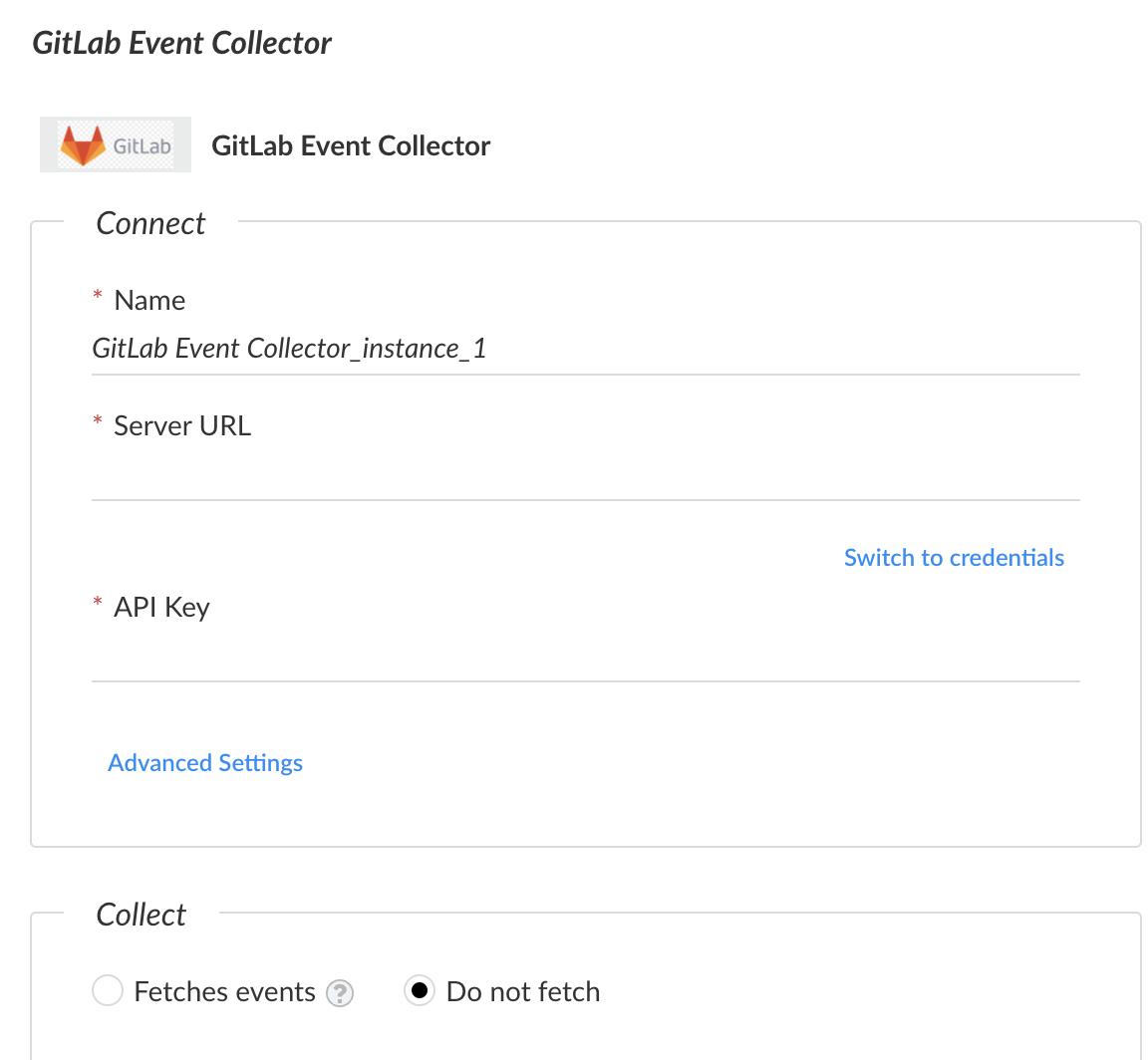
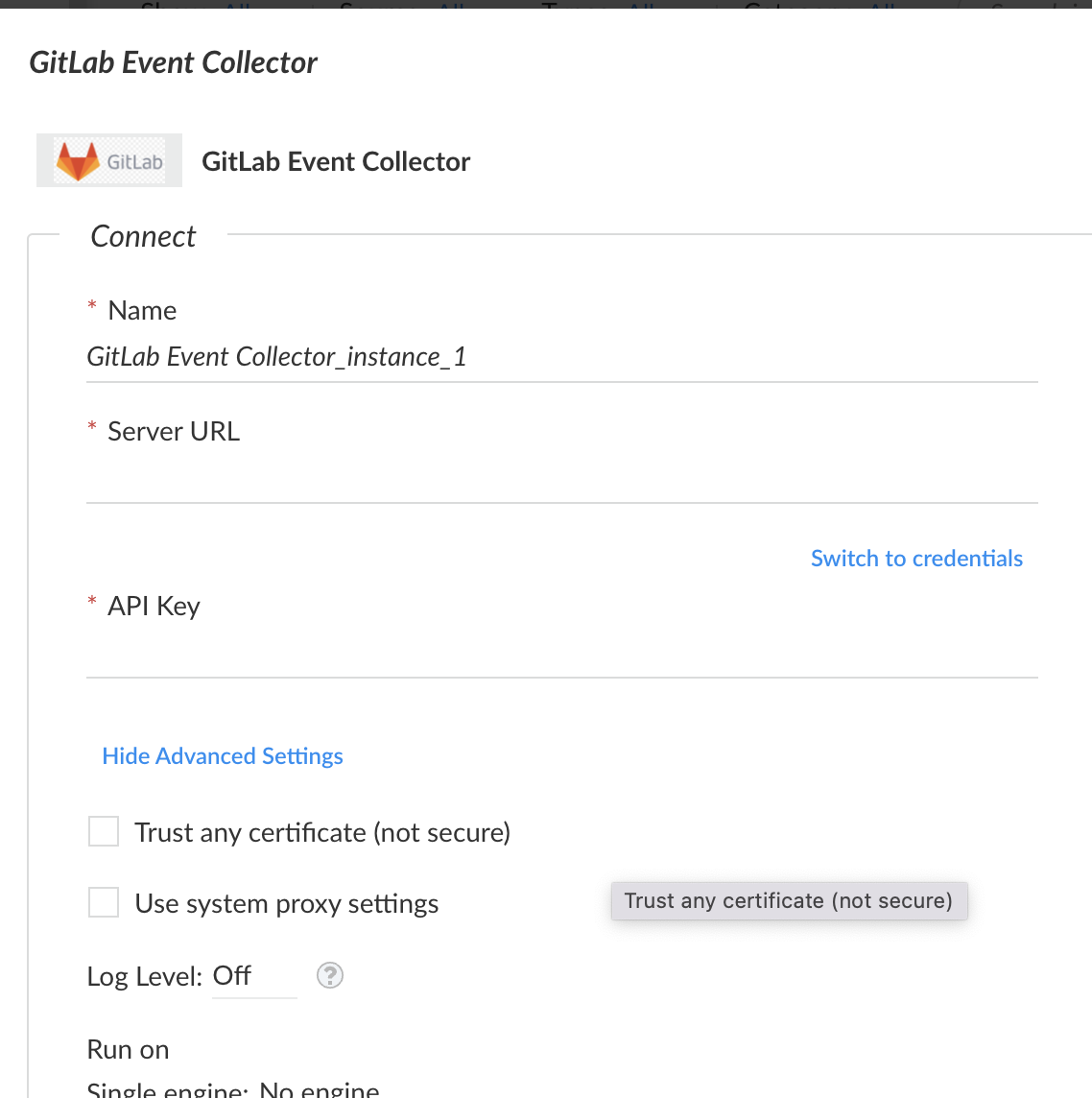
To add sections to your integration:
- Add the
sectionOrderkey to the yml's root. This key should contain a list of sections available. Currently we support only "Connect", "Collect" and "Optimize". - Add the
sectionkey to each parameter in the configuration, with one of the sections from (1). - If the parameter is to be shown only as part of the advanced settings in the section, add the
advanced: truekey and value to it.
For example:
Script#
This section is where your code will reside. Review the example below:
Type indicates the language your integration is written in. Cortex XSOAR currently supports Python and JavaScript. When using Python specifying subtype field is required (either: python2 or python3). Additionally, when using Python dockerimage should be specified. If dockerimage is not specified a default Python 2 image will be used.
Commands#
The command section tells Cortex XSOAR what arguments are required for your command as well as what the outputs are.
An explanation of these fields is as follows:
Command:#
| Name | Description | Standard |
|---|---|---|
| name | The name of the command. | vendorname-command |
| description | A description for the command. | |
| runonce | Boolean. Indicates if the command runs repeatedly. |
Command arguments:#
| Name | Description | Standard |
|---|---|---|
| name | The name of the argument. | argumnt_name |
| required | Boolean. Is the argument required. | |
| default | Boolean. If set to true, the user could pass a value for this argument without specifying the argument name. For example if the argument called ip is marked as default, running the following: !ip 1.1.1.1 will be equivelent to running !ip ip=1.1.1.1. Note that only one argument per command can be set as the default. | |
| isArray | Boolean. Does the argument accepts a CSV list of input values. If this is set to true, the command will run once, instead for each input. | |
| secret | Boolean. If set to true, the argument value will not be printed in war room when the command runs. | |
| execution | Boolean. If set to true, the command will be marked as Potentially harmful. | |
| description | A description of the argument. | |
| type | The type of the argument. For example, keyValue is a valid argument type. If used, the argument received by your code will be a python dictionary. |
Command outputs:#
| Name | Description | Standard |
|---|---|---|
| contextPath | The dot notation representation of the context. | Product.Entity.EntityDetails |
| description | Description of the context item. | |
| type | The type which the context item will be formatted. | Available options are: Unknown, String, Number, Date, Boolean. |
Version and Tests#
The last section of the YAML file provides Cortex XSOAR with information regarding what version is supported and tests. See the example below:
From version indicates the server version that is supported with the integration. If the server version is below the fromversion, the integration will not display in the Settings area.
Tests instructs the Cortex XSOAR CircleCI tool which test to run to verify that the integration is working.
If you want to run all of the tests you will need to add to the tests section Run all tests as the test you would like to run.
If you want to live a life of shame and disappoint your team, you can opt to not run any tests by adding No test - <reason> as a test you would like to run. You can attempt to earn back the respect of your team by writing a reason for skipping the test and we may consider it.
Please take into consideration that both the automatic and the manual mechanisms are working side by side and don't override each other, and don't worry it will not cause the same test to run more than once.
Entry Types#
| ID | Name | Details |
|---|---|---|
| 1 | Note | A note is a text entry in the war room. |
| 2 | Download Agent | Internal use only |
| 3 | File | A file and it's metadata will be displayed |
| 4 | Error | Observed with a red background, this indicates that a command did not run successfully. |
| 5 | Pinned | Internal use only |
| 6 | User Management | Internal use only |
| 7 | Image | An image will be displayed in the war room. |
| 8 | Playground Error | An error has occurred in the playground |
| 9 | Entry Info File | Used in the FileResult function in ServerCommon. This is similar to the file entry type. |
| 10-14 | Reserved | This is for future entry types |
| 15 | Map | Posts a map location in the war room. Please note: This will require an API key from Google maps. |