Slack v3
This Integration is part of the Slack Pack.#
Supported versions
Supported Cortex XSOAR versions: 5.5.0 and later.
Send messages and notifications to your Slack team. This integration was integrated and tested with Slack.
Configure SlackV3 in Cortex#
Slack V3 utilizes "Socket Mode" to enable the integration to communicate directly with Slack for mirroring. This requires a dedicated Slack app to be created for the Cortex XSOAR integration. See Creating a Custom App on how to create your App in Slack.
Refer to the video tutorial to learn about configuring SlackV3 using the app manifest.
| Parameter | Description | Required |
|---|---|---|
bot_token | Slack API bot token. | False |
user_token | Slack API user token. | False |
app_token | Slack API app token. | False |
incidentNotificationChannel | Dedicated Slack channel to receive notifications. | False |
min_severity | Minimum incident severity by which to send messages to Slack. | False |
incidentType | Type of incidents created in Slack. | False |
allow_incidents | Allow external users to create incidents via direct messages. | False |
proxy | Use system proxy settings. | False |
unsecure | Trust any certificate (not secure). Make sure to mark this parameter if you want the SlackBlockBuilder script to send a response back to the incident context. | False |
longRunning | Long running instance. Required for investigation mirroring and direct messages. | False |
bot_name | Bot display name in Slack (Cortex XSOAR by default). | False |
bot_icon | Bot icon in Slack - Image URL (Cortex XSOAR icon by default). | False |
max_limit_time | Maximum time to wait for a rate limiting call in seconds. | False |
paginated_count | Number of objects to return in each paginated call. | False |
filtered_tags | Comma-separated list of tags by which to filter the messages sent from Cortex XSOAR. Only supported in Cortex XSOAR V6.1 and above. | False |
permitted_notifications | Types of notifications to send (to individual users and to the dedicated Slack channel, if specified). To enable use User (User Name) -> User Preferences -> Notifications. Only supported in Cortex XSOAR. | False |
common_channels | For workspaces where a handful of channels are consistently being used, you may add them as a CSV in the format ChannelName:ChannelID. | False |
disable_caching | When configured, Disable Caching will prevent the integration from paginating to search for Users or Conversations. Additionally, it will prevent excess data from being stored to the integration context. If this parameter is disabled, the instance may create high memory usage. | False |
mirroring | Enable Incident Mirroring. | False |
enable_outbound_file_mirroring | Enable Outbound File Mirroring. Whether to enable mirroring from xsoar to slack, mark it file mirroring is required in investigations. | False |
ignore_event_retries | In some cases, events may not be processed fast enough. If you wish to attempt to retry the event, select false. Note that this can result in some responses being double-posted. Default is True. | False |
extensive_logging | Extensive Logging. This parameter will write additional data to the logs and should only be used when you are directed to by XSOAR support. | False |
Caching#
When the Disable Caching of Users and Channels parameter is configured, there are no pagination calls made to Slack.
This is to avoid rate limiting which can occur in workspaces where there are excessive amounts of channels or users. If
there were no timeout issues with running commands on your environment prior to pack version 2.3.0, there is no direct
need to enable this mode.
Additionally. with the Common Channels parameter configured, channels and their IDs found in this parameter will be
accessible to the integration to use while caching is disabled.
Finding a Channel ID#
Common Channels follows the format, First ChannelName:FirstChannelID, Second ChannelName:SecondChannelID. To find
the channel ID for the channels that are frequently used:
Navigate to the channel you want to retrieve an ID for.
Click the name of the channel.
On the bottom of the presented menu, the channel ID can be found.
Channel IDs typically follow the format C + an alphanumeric string.
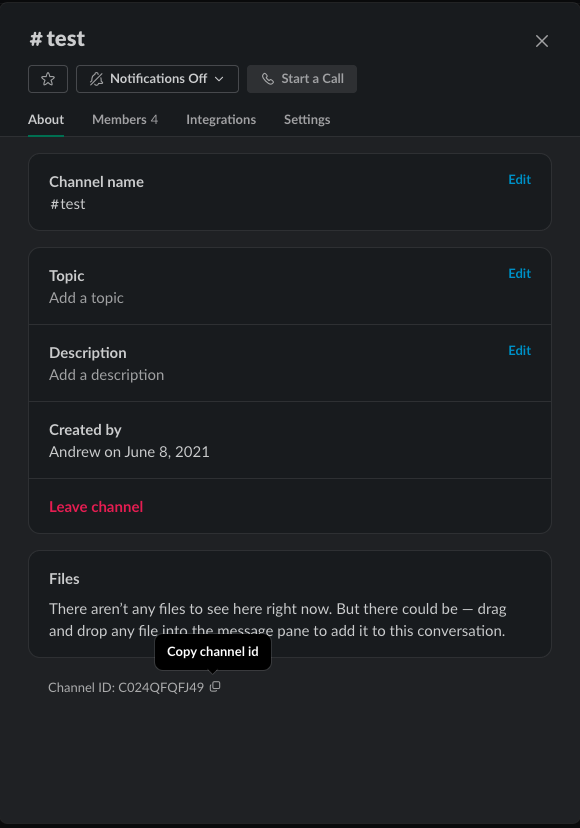
Creating a Custom App#
- Navigate to: https://api.slack.com/apps/ .
- Click Create an App.
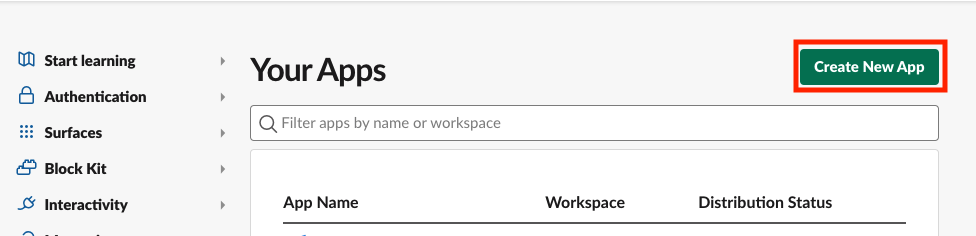
- Click From an app manifest.
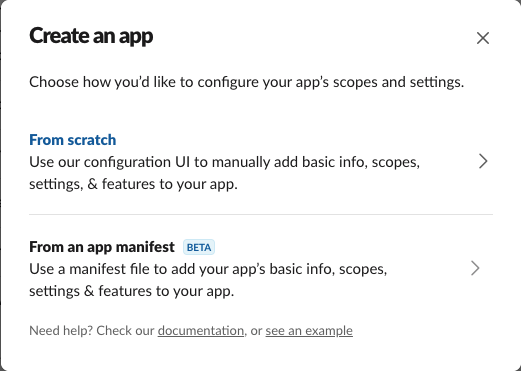
- Pick the workspace you would like the app to reside in and click Next.
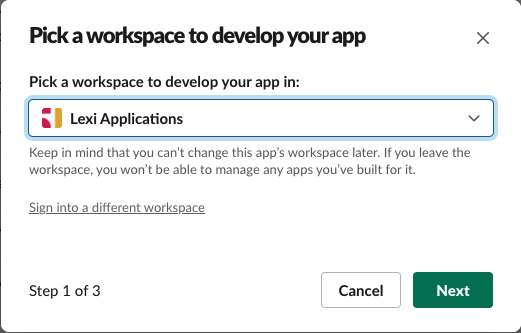
- Copy the text in the file found here . The text is a manifest template with the recommended configuration for your app.
- Paste the copied text into the field "YAML" and click Next.
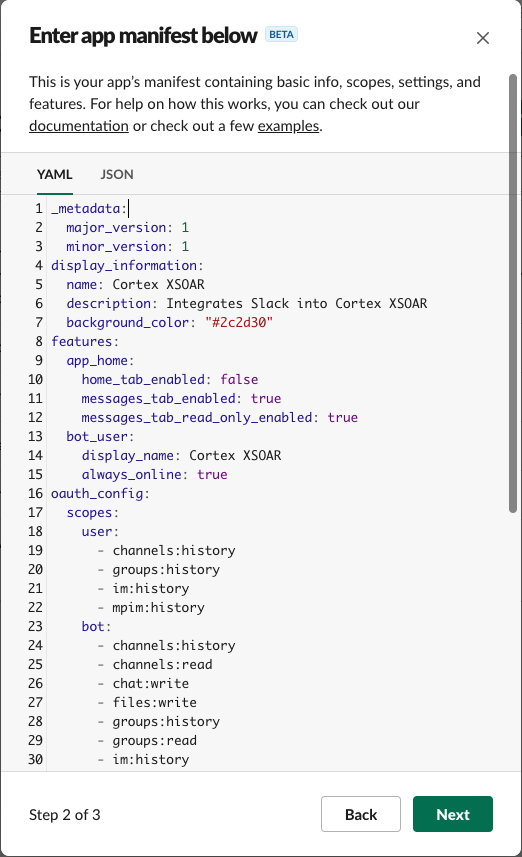
- The next step is a summary of the app we created. Click Create to proceed.
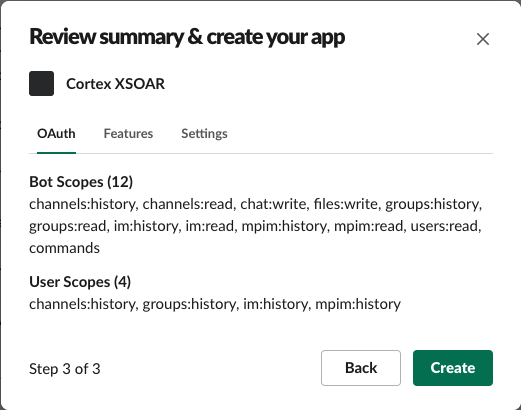
Installing the App to Your Workspace#
After creating your app, you will be redirected to the Basic Information page of your app settings.
Click Install to Workspace
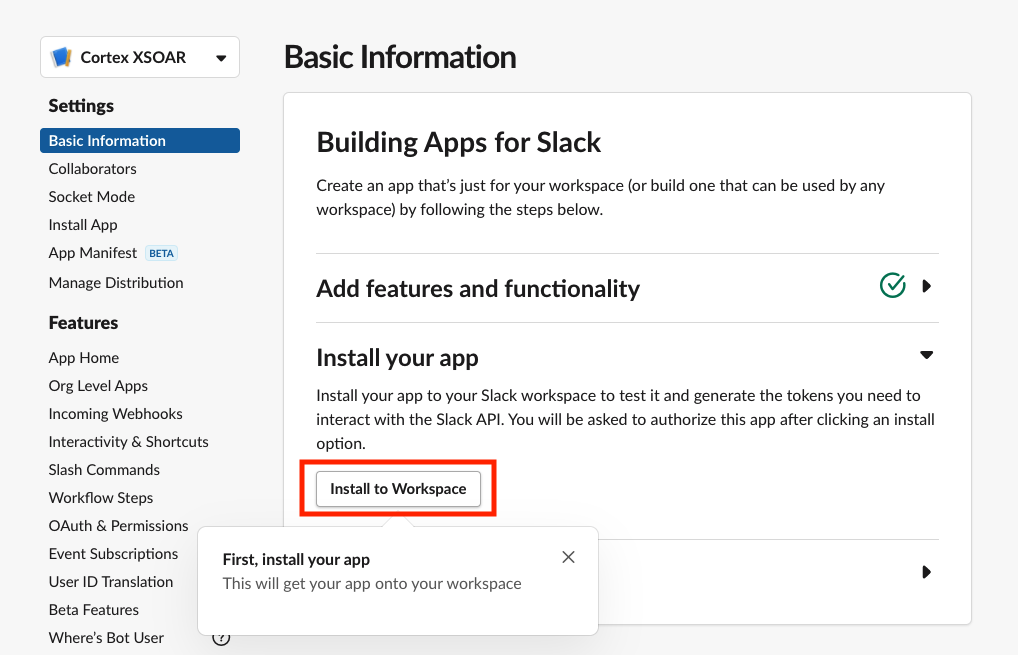
This will bring up a page which confirms that you are installing the app to your workspace.
If you do not see this step, you must request access from your Slack admin in order to proceed.
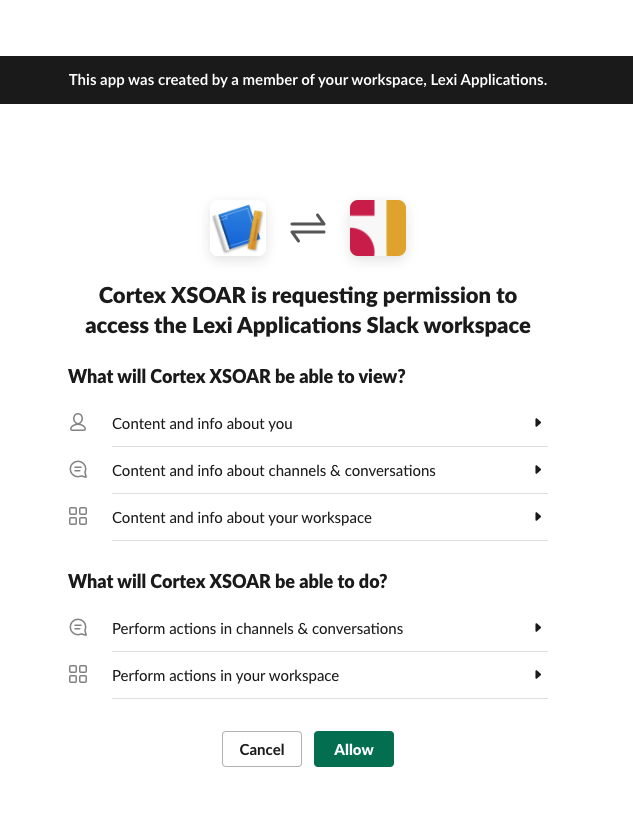
- Once the app has been installed you will be redirected to the General page for your app. Scroll down to the section called App-Level Tokens and click Generate Token and Scopes
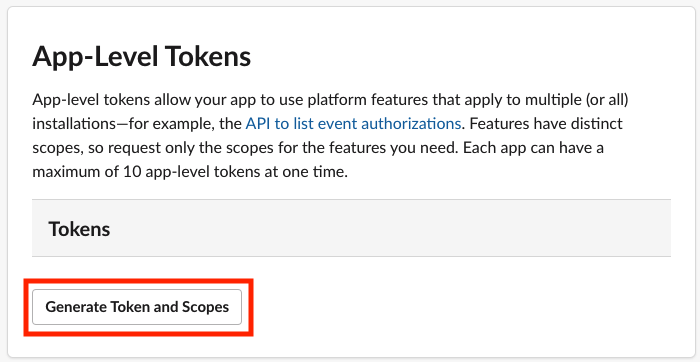
- Enter a name for the Token and click Add Scope. Select the
connections:writescope from the list.
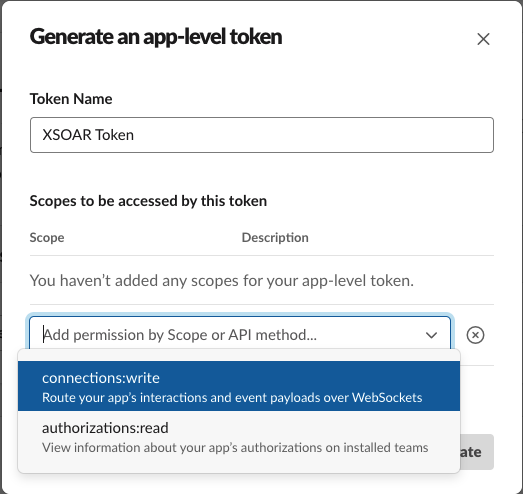
- Click Generate.
- You will be redirected to a page which will display your app token. This token begins with
xapp. Copy this token.
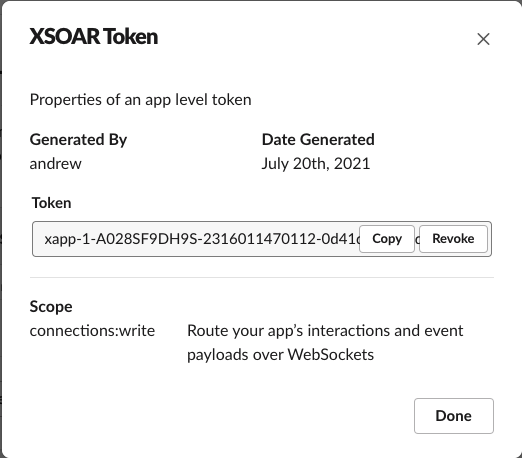
- In your Cortex XSOAR SlackV3 instance configuration page, paste the token in the App Token parameter. You may also configure the App Token as a credential.
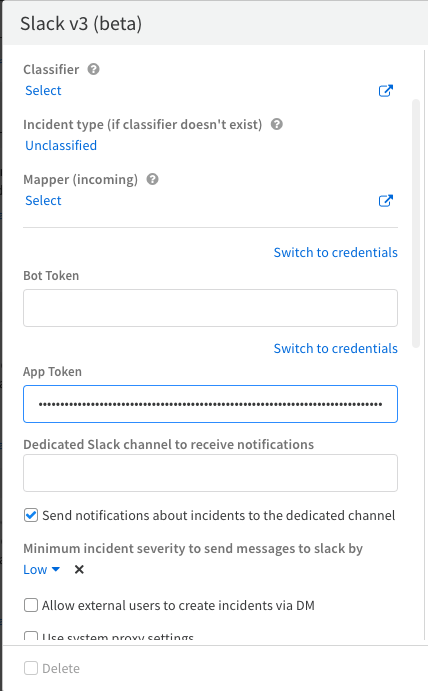
- Navigate back to the Slack App configuration page and select OAuth & Permissions. If this screen does not look like the following image, you may need assistance from your Slack admin.
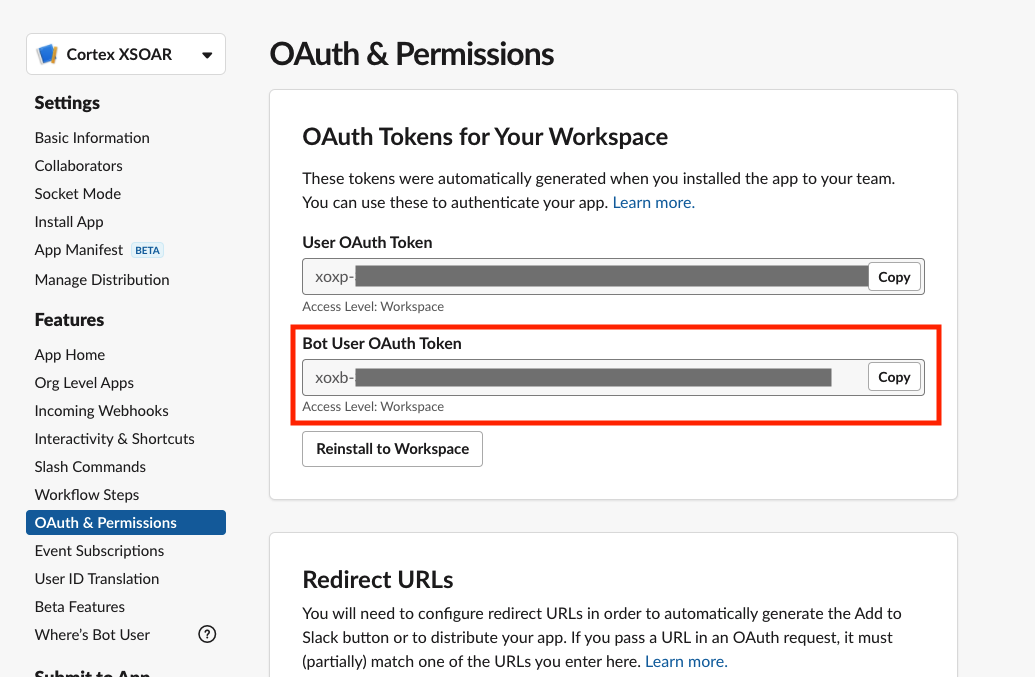
- Copy the Bot User OAuth Token.
- In your Cortex XSOAR SlackV3 instance configuration page, paste the token in the parameter. You may also configure the Bot Token as a credential.
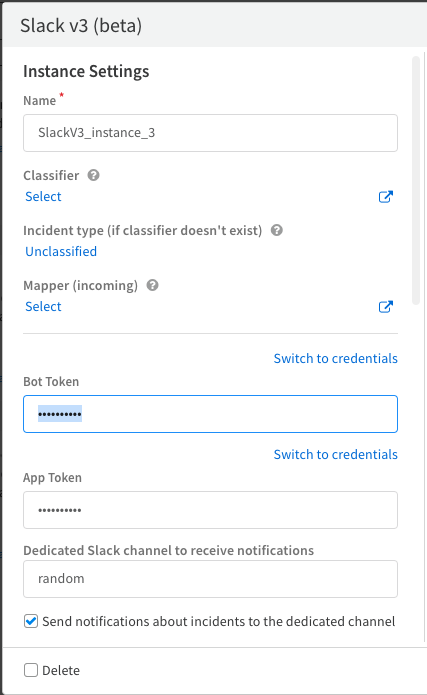
NOTE: When utilizing long-running features such as mirroring or SlackAsk, each integration instance must have a dedicated bot and tokens that should not be used elsewhere. Failure to comply with this requirement may result in issues with incoming messages and the steady flow of the integration.
Testing the Bot#
- Once you have configured the Dedicated Slack channel to receive notifications parameter, open Slack and invite your new app to the channel you have configured.
- Navigate to your Instance Settings page in Cortex XSOAR and click Test. A message should appear in the channel from your app.
Backwards Compatibility with Slack V2#
Slack V3 contains improvements to enhance the stability of the integration as well as the circumvention of OProxy. This version is intended to provide customers with more granular control over the Slack integration by enabling the Bring-Your-Own-App model and customizable scope-based authentication.
All commands are fully compatible with Slack V2 playbooks as their inputs and outputs have remained the same. As a customer, you should notice no significant change in the behavior of the Slack integration with your existing playbooks.
Commands#
You can execute these commands from the Cortex XSOAR CLI, as part of an automation, or in a playbook. After you successfully execute a command, a DBot message appears in the War Room with the command details.
mirror-investigation#
Mirrors the investigation between Slack and the Cortex XSOAR War Room.
Base Command#
mirror-investigation
Input#
| Argument Name | Description | Required |
|---|---|---|
| type | The mirroring type. Can be "all", which mirrors everything, "chat", which mirrors only chats (not commands), or "none", which stops all mirroring. Possible values are: all, chat, none. Default is all. | Optional |
| autoclose | Whether the channel is auto-closed when an investigation is closed. Can be "true" or "false". Default is "true". | Optional |
| direction | The mirroring direction. Can be "FromDemisto", "ToDemisto", or "Both". Default value is "Both". | Optional |
| mirrorTo | The channel type. Can be "channel" or "group". The default value is "group". | Optional |
| channelName | The name of the channel. The default is "incident-<incidentID>". | Optional |
| channelTopic | The topic of the channel. | Optional |
| kickAdmin | Whether to remove the Slack administrator (channel creator) from the mirrored channel. Possible values are: true, false. Default is false. | Optional |
Context Output#
There is no context output for this command.
Command Example#
Human Readable Output#
Investigation mirrored successfully, channel:example
send-notification#
Sends a message to a user, group, or channel.
Base Command#
send-notification
Input#
| Argument Name | Description | Required |
|---|---|---|
| message | The message content. When mentioning another Slack user, make sure to do so in the following format: <@user_name>. | Optional |
| to | The user to whom to send the message. Can be either the username or email address. | Optional |
| channel | The name of the Slack channel to which to send the message. | Optional |
| channel_id | The ID of the Slack channel to which to send the message. | Optional |
| entry | An entry ID to send as a link. | Optional |
| ignoreAddURL | Whether to include a URL to the relevant component in Cortex XSOAR. Can be "true" or "false". Default value is "false". | Optional |
| threadID | The ID of the thread to which to reply. Can be retrieved from a previous send-notification command. | Optional |
| blocks | A JSON string of Slack blocks to send in the message. | Optional |
Context Output#
| Path | Type | Description |
|---|---|---|
| Slack.Thread.ID | String | The Slack thread ID. |
Command Example#
!send-notification channel="example" using-brand="SlackV3"
Context Example#
Human Readable Output#
Message sent to Slack successfully. Thread ID is: 1624272821.000700
close-channel#
Archives a Slack channel.
Base Command#
close-channel
Input#
| Argument Name | Description | Required |
|---|---|---|
| channel | The name of the channel to archive. If not provided, the mirrored investigation channel is archived (if the channel exists). | Optional |
| channel_id | The ID of the channel to archive. If not provided, the mirrored investigation channel is archived (if the channel exists). | Optional |
Context Output#
There is no context output for this command.
Command Example#
Human Readable Output#
Channel successfully archived.
slack-send-file#
Sends a file to a user, channel, or group. If not specified, the file is sent to the mirrored investigation channel (if the channel exists).
Base Command#
slack-send-file
Permissions#
Permission scopes required for this command:
| Token Type | Scope |
|---|---|
| Granular bot | files:write |
| User | files:write files:write:user |
| Legacy bot | bot |
The full list of Slack API scopes can be accessed here.
Limitations#
There are no known limitations for this command.
Input#
| Argument Name | Description | Required |
|---|---|---|
| file | The ID of the file entry to send. | Required |
| to | The user to whom to send the file. Can be the username or the email address. | Optional |
| group | The name of the Slack group (private channel) to which to send the file. | Optional |
| channel | The name of the Slack channel to which to send the file. | Optional |
| channel_id | The ID of the Slack channel to which to send the file. | Optional |
| threadID | The ID of the thread to which to reply. Can be retrieved from a previous send-notification command. | Optional |
| comment | A comment to add to the file. | Optional |
Context Output#
There is no context output for this command.
Command Example#
Human Readable Output#
File sent to Slack successfully.
slack-set-channel-topic#
Sets the topic for a channel.
Base Command#
slack-set-channel-topic
Input#
| Argument Name | Description | Required |
|---|---|---|
| channel | The channel name. If not specified, the topic of the mirrored investigation channel is set (if the channel exists). | Optional |
| channel_id | The ID of the channel. If not specified, the topic of the mirrored investigation channel is set (if the channel exists). | Optional |
| topic | The topic for the channel. | Required |
Context Output#
There is no context output for this command.
Command Example#
Human Readable Output#
Topic successfully set.
slack-create-channel#
Creates a channel in Slack.
Base Command#
slack-create-channel
Input#
| Argument Name | Description | Required |
|---|---|---|
| type | The channel type. Can be "private" or "public". Default is private. | Optional |
| name | The name of the channel. | Required |
| users | A CSV list of user names or email addresses to invite to the channel. For example: "user1, user2...". | Optional |
Context Output#
| Path | Type | Description |
|---|---|---|
| Slack.Channel.ID | String | The ID of the channel. |
| Slack.Channel.Name | String | The name of the channel. |
Context Example#
Command Example#
Human Readable Output#
Successfully created the channel testing-docs
slack-invite-to-channel#
Invites users to join a channel.
Base Command#
slack-invite-to-channel
Input#
| Argument Name | Description | Required |
|---|---|---|
| users | A CSV list of usernames or email addresses to invite to join the channel. For example: "user1, user2...". | Required |
| channel | The name of the channel to which to invite the users. If the name of the channel is not specified, the name of the mirrored investigation channel is used (if the channel exists). | Optional |
| channel_id | The ID of the channel to which to invite the users. If the ID of the channel is not specified, the name of the mirrored investigation channel is used (if the channel exists). | Optional |
Context Output#
There is no context output for this command.
Command Example#
Human Readable Output#
Successfully invited users to the channel.
slack-kick-from-channel#
Removes users from the specified channel.
Base Command#
slack-kick-from-channel
Input#
| Argument Name | Description | Required |
|---|---|---|
| users | A CSV list of usernames or email addresses to remove from the a channel. For example: "user1, user2...". | Required |
| channel | The name of the channel from which to remove the users. If the name of the channel is not specified, the mirrored investigation channel is used (if the channel exists). | Optional |
| channel_id | The ID of the channel from which to remove the users. If the ID of the channel is not specified, the mirrored investigation channel is used (if the channel exists). | Optional |
Context Output#
There is no context output for this command.
Command Example#
Human Readable Output#
Successfully kicked users from the channel.
slack-rename-channel#
Renames a channel in Slack.
Base Command#
slack-rename-channel
Input#
| Argument Name | Description | Required |
|---|---|---|
| name | The new name of the channel. | Required |
| channel | The current name of the channel. If the name of the channel is not specified, the mirrored investigation channel is used (if the channel exists). | Optional |
| channel_id | The current ID of the channel. If the ID of the channel is not specified, the mirrored investigation channel is used (if the channel exists). | Optional |
Context Output#
There is no context output for this command.
Command Example#
Human Readable Output#
Channel renamed successfully.
slack-get-user-details#
Get details about a specified user.
Base Command#
slack-get-user-details
Input#
| Argument Name | Description | Required |
|---|---|---|
| user | The Slack user (username or email). | Required |
Context Output#
| Path | Type | Description |
|---|---|---|
| Slack.User.ID | String | The ID of the user. |
| Slack.User.Username | String | The username of the user. |
| Slack.User.Name | String | The actual name of the user. |
| Slack.User.DisplayName | String | The display name of the user. |
| Slack.User.Email | String | The email address of the user. |
Command Example#
!slack-get-user-details user="cortex_xsoar" using-brand="SlackV3"
Context Example#
Human Readable Output#
Details for Slack user: cortex_xsoar#
ID Username Name U0XXXXXXXX demisto_integration cortex_xsoar
slack-edit-message#
Edit an existing Slack message.
Base Command#
slack-edit-message
Input#
| Argument Name | Description | Required |
|---|---|---|
| channel | The channel the message is posted in. | Optional |
| channel_id | The ID of the channel the message is posted in. | Optional |
| threadID | The ID of the thread of which to edit. Can be retrieved from a previous send-notification command. | Required |
| message | The updated message. | Optional |
| blocks | A JSON string of the block to send. | Optional |
| ignore_add_url | Whether to include a URL to the relevant component in XSOAR. Can be "true" or "false". Default value is "false". | Optional |
Context Output#
| Path | Type | Description |
|---|---|---|
| Slack.Thread.ID | String | The timestamp identifier for the message. |
| Slack.Thread.Channel | String | The channel ID the message was posted in. |
| Slack.Thread.Text | String | The text the message was updated with. |
Command Example#
!slack-edit-message channel="random" threadID="1629281551.001000" message="Eyy"
Context Example#
Human Readable Output#
The message was successfully edited.
slack-pin-message#
Pins a selected message to the given channel.
Base Command#
slack-pin-message
Input#
| Argument Name | Description | Required |
|---|---|---|
| channel | The channel the message is posted in. | Optional |
| channel_id | The ID of the channel the message is posted in. | Optional |
| threadID | The ID of the thread of which to pin. Can be retrieved from a previous send-notification command. | Required |
Context Output#
There is no context output for this command.
Command Example#
!slack-pin-message channel=random threadID=1629281551.001000
Human Readable Output#
The message was successfully pinned.
slack-get-integration-context#
Returns the integration context as a file. Use this command for debug purposes only.
Base Command#
slack-get-integration-context
Input#
There are no input arguments for this command.
Context Output#
There is no context output for this command.
slack-user-session-reset#
Reset user session token in Slack.
Base Command#
slack-user-session-reset
Input#
| Argument Name | Description | Required |
|---|---|---|
| user_id | The user id of the user. | Required |
Context Output#
There is no context output for this command.
slack-list-channels#
List all of the channels in the organization workspace. This command required scopes depend on the type of channel-like object you're working with. To use the command, you'll need at least one of the channels:, groups:, im: or mpim: scopes corresponding to the conversation type you're working with.
Base Command#
slack-list-channels
Input#
| Argument Name | Description | Required |
|---|---|---|
| name_filter | Supply this argument to only return channels with this name . | Optional |
| channel_types | Default is "public_channel". You can provide a comma separated list of other channels to include in your results. Possible options are: "public_channel", "private_channel", "mpim", and "im". Including these options may require changes to your Bot's OAuth scopes in order to read channels like private, group message, or personal messages. | Optional |
| exclude_archived | Default is true (exclude archived channels). This setting allows the command to read channels that have been archived. | Optional |
| limit | Default is 100. Set this argument to specify how many results to return. If you have more results than the limit you set, you will need to use the cursor argument to paginate your results. | Optional |
| cursor | Default is the first page of results. If you have more results than your limit, you need to paginate your results with this argument. This is found with the next_cursor attribute returned by a previous request's response_metadata . | Optional |
Context Output#
| Path | Type | Description |
|---|---|---|
| Slack.Channels.ID | string | The ID for the channel |
| Slack.Channels.Name | string | Name of the channel |
| Slack.Channels.Created | number | Epoch timestamp when the channel was created |
| Slack.Channels.Creator | string | ID for the creator of the channel |
| Slack.Channels.Purpose | string | The purpose, or description, of the channel |
slack-get-conversation-history#
Fetches a conversation's history of messages and events
Base Command#
slack-get-conversation-history
Input#
| Argument Name | Description | Required |
|---|---|---|
| conversation_name | The name of the conversation. For channels, provide the channel name. For direct messages, use the username or display name. Either this or conversation_id is required. If both are provided, conversation_id takes precedence. | Optional |
| conversation_id | The ID of the conversation. Either this or conversation_name is required. If both are provided, conversation_id takes precedence. | Optional |
| limit | Set this argument to specify how many results to return. | Optional |
| from_time | Lower bound for conversation history (sent to Slack 'oldest' query parameter). Returns messages with time stamp ≥ this value. Accepts Unix timestamp or ISO strings (e.g., "1727448000.000200", "2025-10-12T09:00:00+03:00"). Results are returned in descending order. | Optional |
Context Output#
There is no context output for this command.
slack-get-conversation-replies#
Retrieves replies to specific messages, regardless of whether it's from a public or private channel, direct message, or otherwise.
Base Command#
slack-get-conversation-replies
Input#
| Argument Name | Description | Required |
|---|---|---|
| channel_id | ID of the channel. | Required |
| thread_id | ID of the thread. | Required |
| limit | limit. | Optional |
Context Output#
There is no context output for this command.
Known Limitations#
- All commands which use
channelas a parameter, it is now advised to usechannel-idusing the channel ID found in the incident's context under theSlack.Channels.IDvalue. Usingchannel-idas opposed tochannelwill improve the performance of the integration. - SlackV3 mirrors incidents by listening to messages being sent in channels the bot has been added to. Because of this, you may have some users in Slack who are not users in Cortex XSOAR. This will occasionally cause the module health to indicate that an error has occurred because a user was unable to be found. In this circumstance, the error is expected and is purely cosmetic in nature.
- In some cases when mirroring an investigation, kicking the admin will cause no further actions to be able to be performed by the bot. Any subsequent actions taken on the channel (such as mirror out) will result in a "not in channel" error.
- Note: If a dedicated channel is configured, however there are no notifications being sent, verify that the Types of Notifications to send parameter is populated.
- mirror-investigation will only mirror chat messages between Cortex XSOAR and Slack. Images, threads, and files are not supported at this tme.
Troubleshooting#
Issue: The survey sent from SlackBlockBuilder is sent to Slack and submitted successfully, but the response does not show up in context data in Cortex XSOAR.
Resolution: The most likely cause is that there is no API key entered into the Slack v3 integration instance settings, or the API key was not created by the default admin user. Ensure that an API key created by a default admin user is entered into the Slack v3 integration instance settings. Also, make sure to mark the Trust any certificate ( not secure) integration parameter.